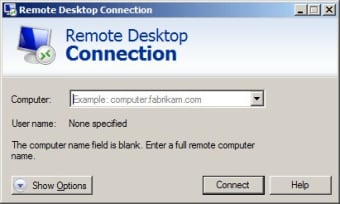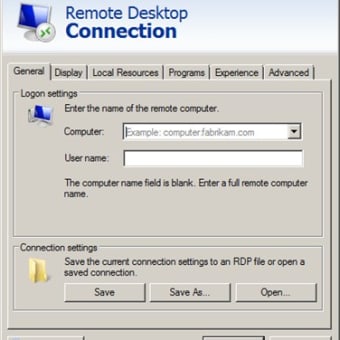Download Microsoft Remote Desktop Connection for Windows
If you are working on a Windows device using Windows 7 or later, you can access Microsoft Remote Desktop Connection for Windows. This is also available for a free download, whether you need to install it on an older device or re-install the software on a device where it was removed.
A remote desktop connection can be useful for plenty of reasons. Sometimes, you might need to access your work computer from a personal computer at home. For employees working with sensitive information or data, this can be especially helpful because you can use the security features of an office computer without installing anything new on your personal laptop.
Features and integrations – How does Microsoft Remote Desktop Connection for Windows work?
Once you grab your free download of Microsoft Remote Desktop Connection, your current Windows computer becomes a portal into any other computer that can be accessed through the remote desktop feature. When you open Microsoft Remote Desktop Connection, it’s like you are opening a new app with an entirely new computer desktop. You will need to log into the other computer through a remote connection, which must be established through username and password. Both computers must be connected to the internet through an ethernet cable or wireless internet.
After opening the app, you can log into the other computer and access it. You will work as though the remote computer is what you’re using, and you can even use the “full screen” option to ensure that it takes up your entire screen. Downloads you complete through the remote desktop will be saved remotely to the other computer, not the computer you are accessing. You will also be running all software and apps through the remote computer, meaning that if you need to access certain information that is secure or sensitive, you get the benefit of any installed security software on the remote computer. It’s a bit like a Virtual Private Network or VPN. Instead of just accessing it through a separate private network, you are logging directly into another computer and pulling it up entirely on your screen.
Remember that your computer will be running while the remote computer is taking up your screen. If you need to switch back to your personal computer, you can minimize or close out of the remote computer. This can be helpful, but ensure you don’t get confused about which computer you are operating from. You can easily get confused if both your personal computer and the remote desktop are working on the same operating system, using the same internet browser, or having the same desktop background and layout interface. Just be sure to keep track of which computer you have open.
Compatibility and system requirements – How do I run this on my computer?
You will need to be running the same version of Windows on both computers in order to access them through a remote desktop. For instance, if you have Windows 10 Pro on your computer that you want to access remotely, you will need to have Windows 10 Pro on the computer that you are using Microsoft Remote Desktop Connection for Windows to access. The same goes for more recent versions of Windows. If you have Windows 11 Pro on the computer that you want to access remotely, you will need to have Windows 11 Pro on the computer that you are using remote desktop to access it.
Can I get access to this through Microsoft 365?
Microsoft Remote Desktop Connection for Windows is not available through Microsoft 365 because it’s a free feature that can be accessed through pre-installed software on any modern Windows computer. However, there are a few parallels between the features of Microsoft Remote Desktop Connection for Windows and Microsoft 365. When users need to access work from their office computer, one option might be a remote desktop connection. It helps you access the folders and documents saved on that computer. But what if you didn’t need to access that computer just to have access to all of your work files and folders?
Microsoft 365 uses Microsoft OneDrive, the cloud-based storage system, for all its apps. This means that if you’re working on a work profile through Microsoft 365, you can access this saved work from any device at any time. You simply need to log into the profile and work through Microsoft 365. It’s very similar to a remote desktop but does not require the extra steps of logging into a separate remote desktop. Microsoft 365 is available both for personal use and for businesses who want to purchase licenses that cover an entire workforce. In a world that is growing increasingly comfortable with remote work, Microsoft 365 could be the answer to whatever challenges are facing your business with remote access.